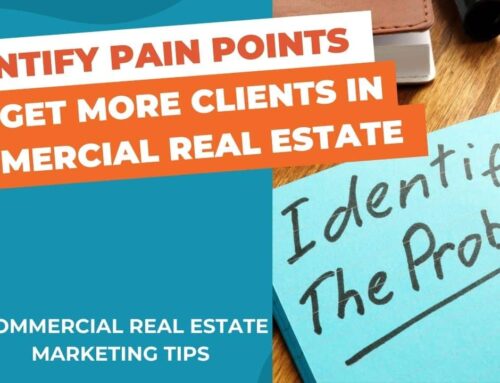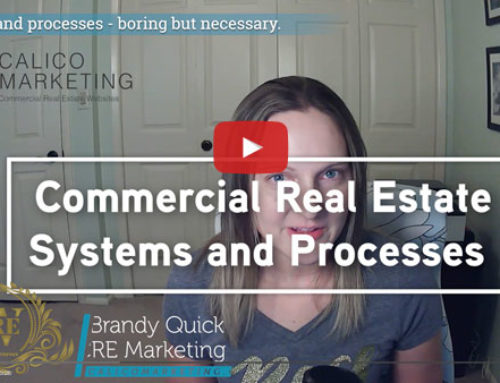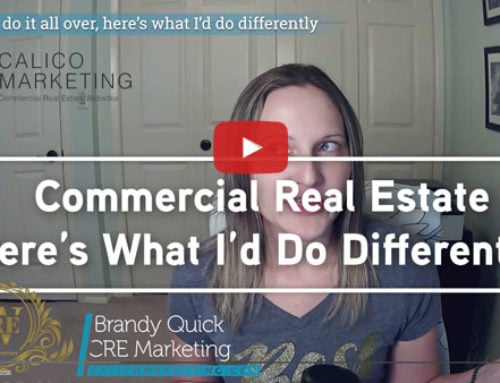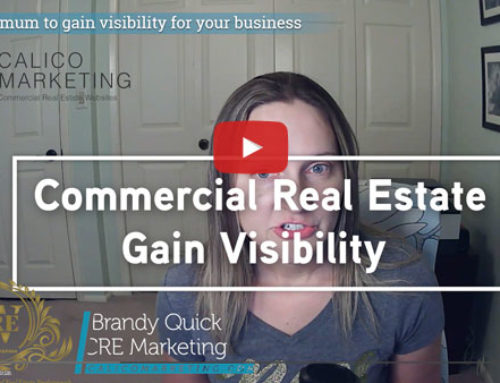Do you have a New Year’s resolution to show up on video?
Do you simultaneously cringe at the idea of turning on that webcam and talking to yourself?
I get you!
The thing with producing video content is,
you don’t have to show your face to “show up”.
It’s entirely optional!
Let me show you how with Canva.com. (not affiliated)
I have a Pro account, which is well worth the $15/month payment.
For this demo, I’m going to create an Instagram reel, but it can be used to create any video.
Create a design -> Instagram Reel
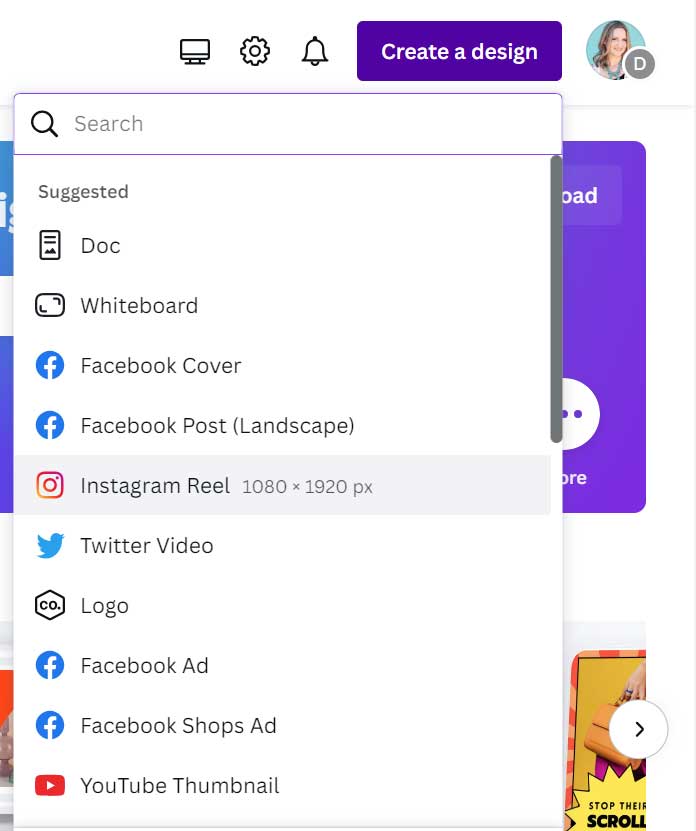
Into the search, I’m typing “real estate” because, let’s face it, no one loves us in commercial real estate.
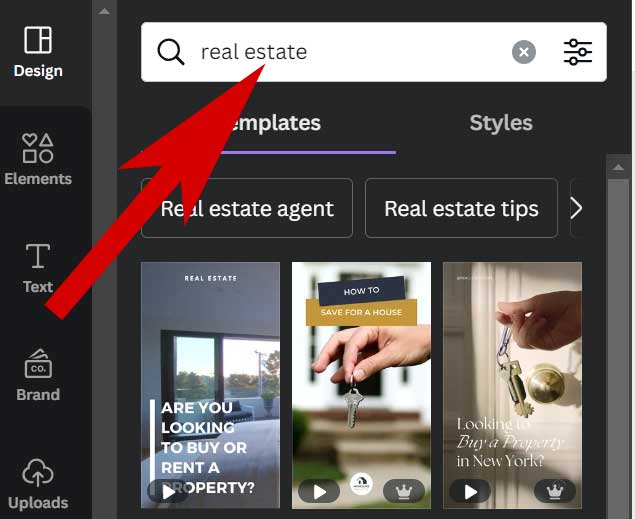
I’m going to drag-and-drop a design I like.
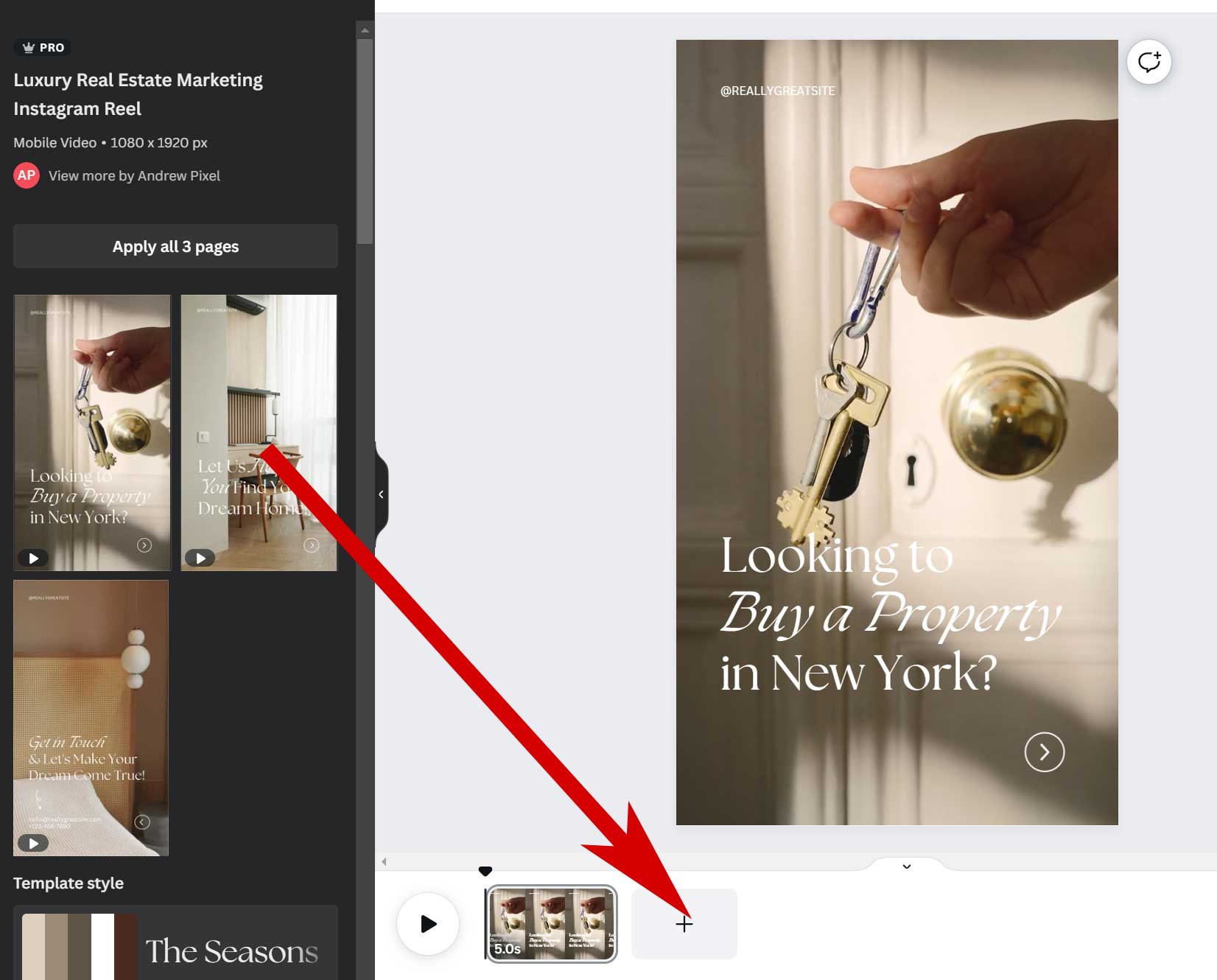
Now it’s going to show me the whole template.
I’m going to drag and drop each one into the boxes below. (shown above)
Now that I have all my templates on my timeline, I’m going to change the videos to commercial real estate.
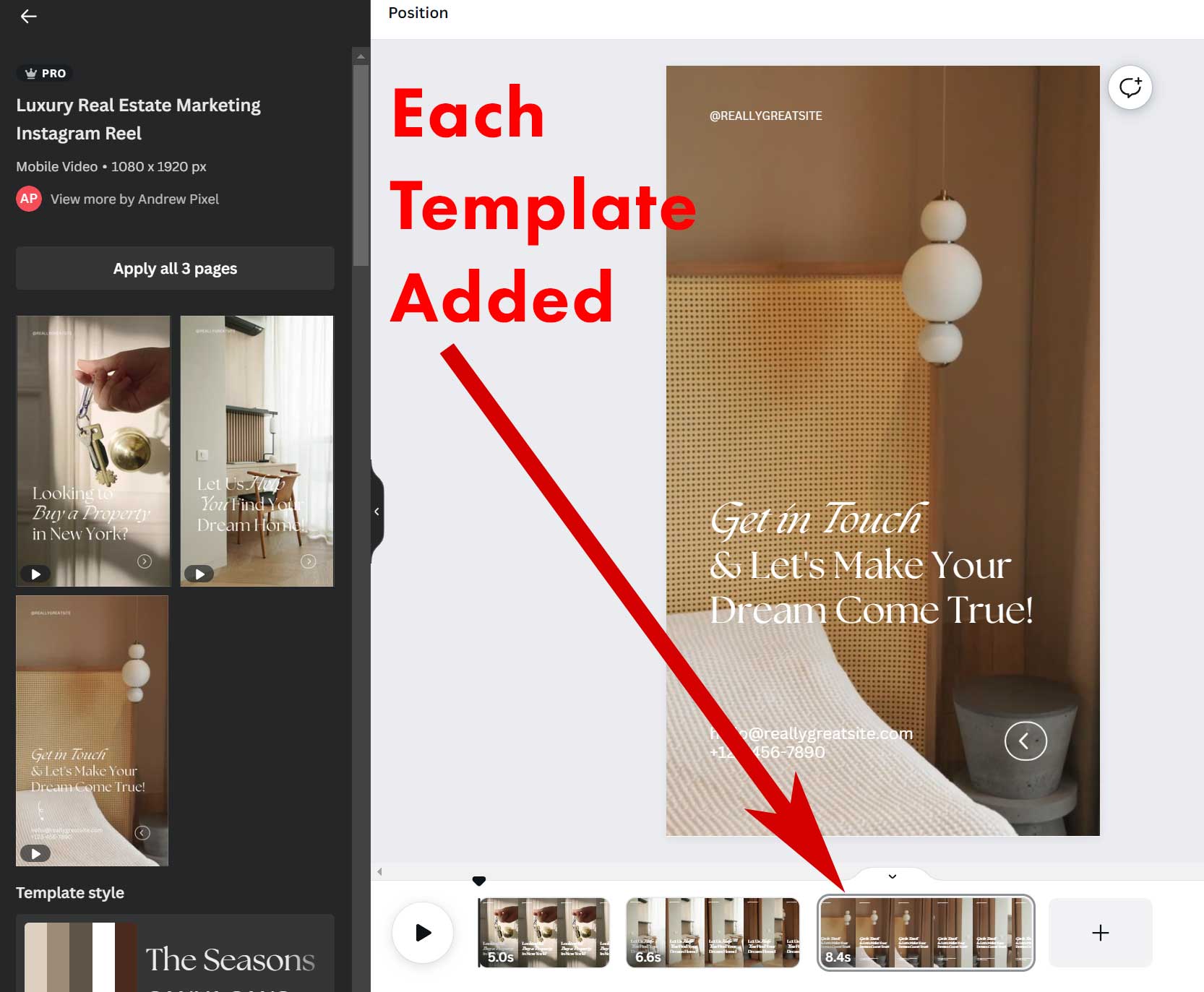
To find stock videos I’m going to click on “Elements”, click in the search bar, and choose “Videos.”
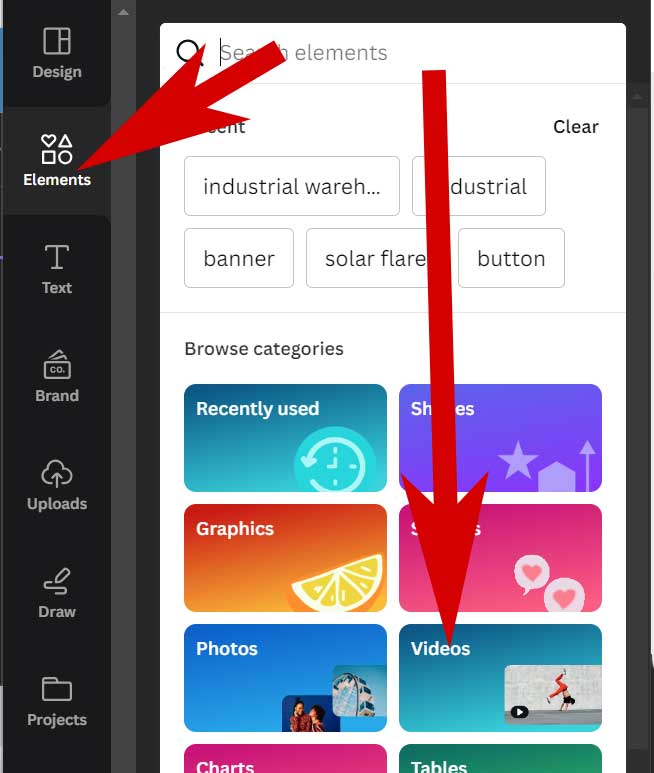
I’m going to type in “industrial warehouse”
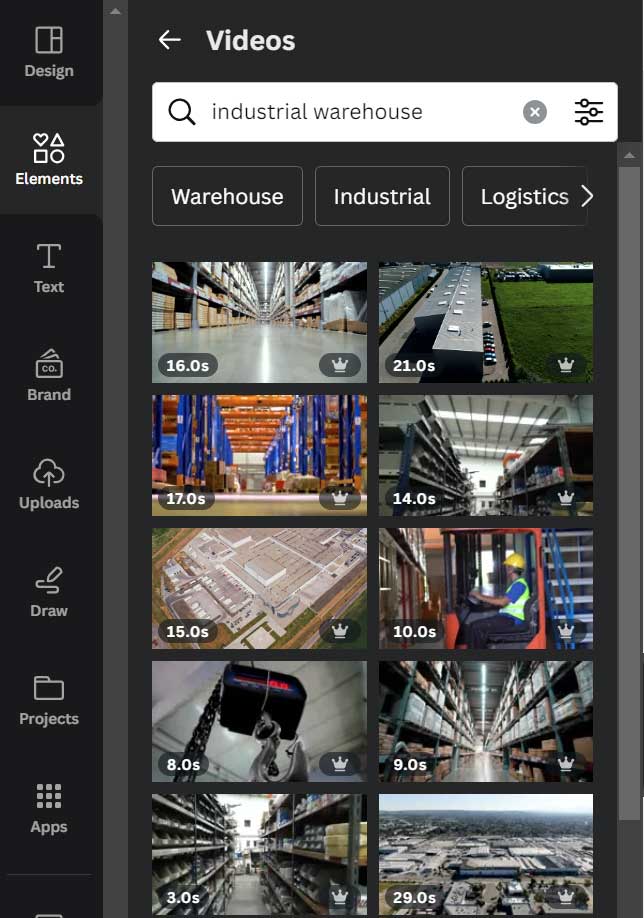
I’m going to drag the video into the template.
I’m going to adjust the timeline (I’m making it 4-seconds).
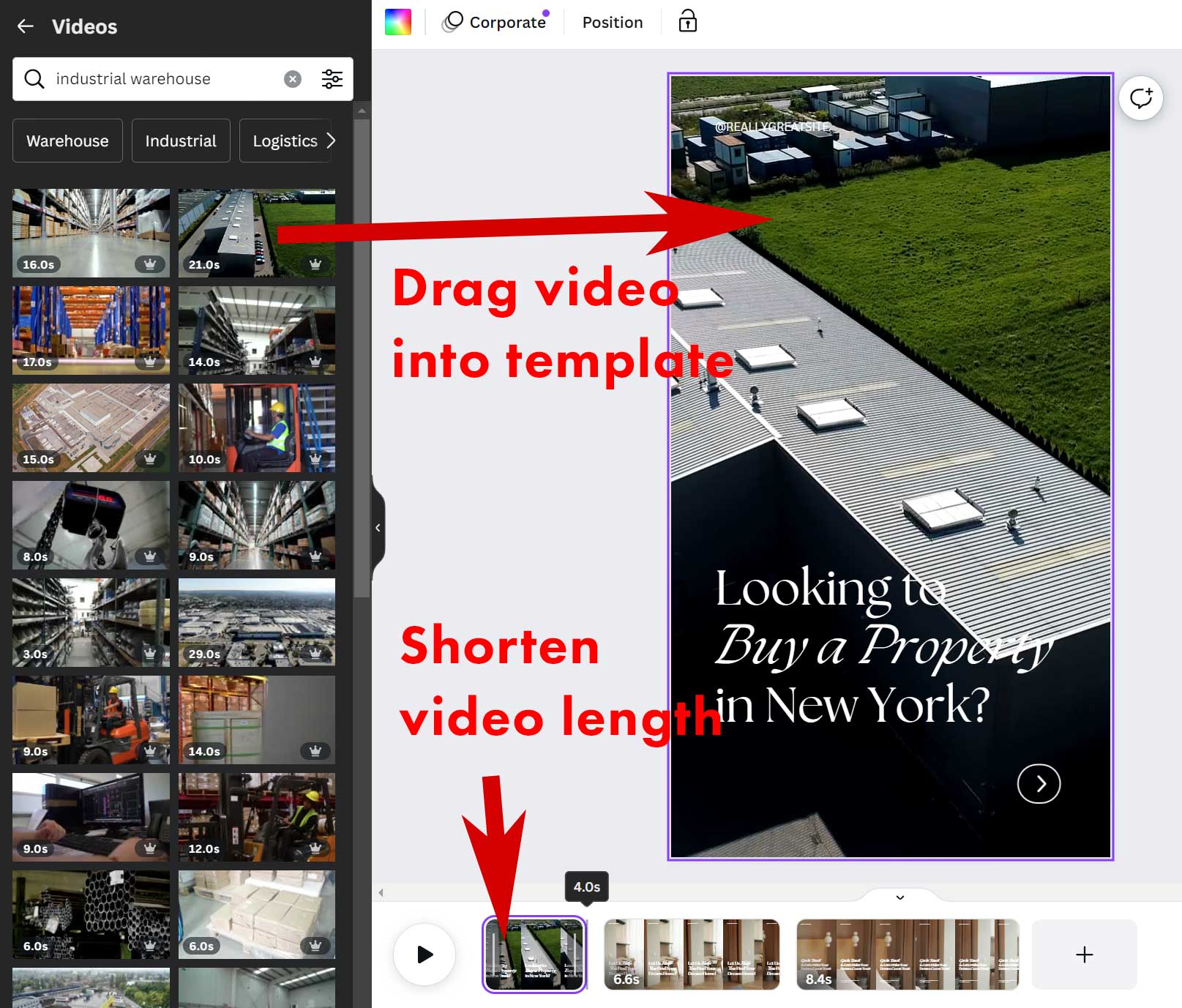
I’m going to choose a new video for each and change the timeline.
And I’m going to change the content to be about investing in industrial warehouses.
Now that I’m finished, I can download the MP4 and place it onto Instagram!
Share (top left) -> Download
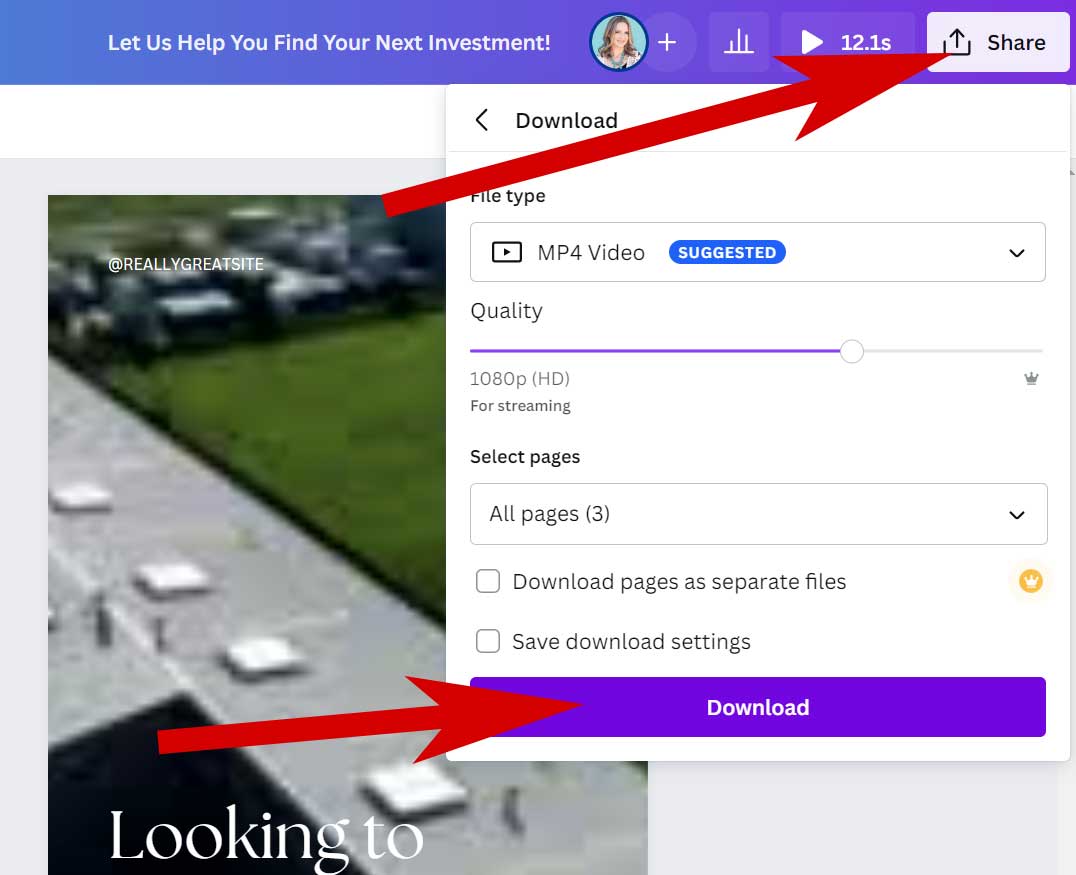
Viola!
I know what you’re thinking.
“There’s like 5 stock videos I can use. How am I supposed to keep making new ones?”
Make your own commercial real estate videos with AI generators!
In Canva, click on “Magic Media.”
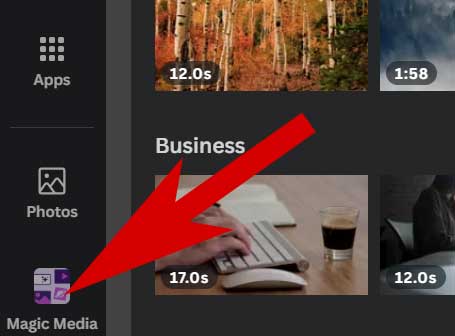
I’ve had success with the image creator.
My description: “Outside of an industrial warehouse lit up from the inside at dusk.”
I chose “Photo” and clicked “Generate Image.”
Just look at these beauties!
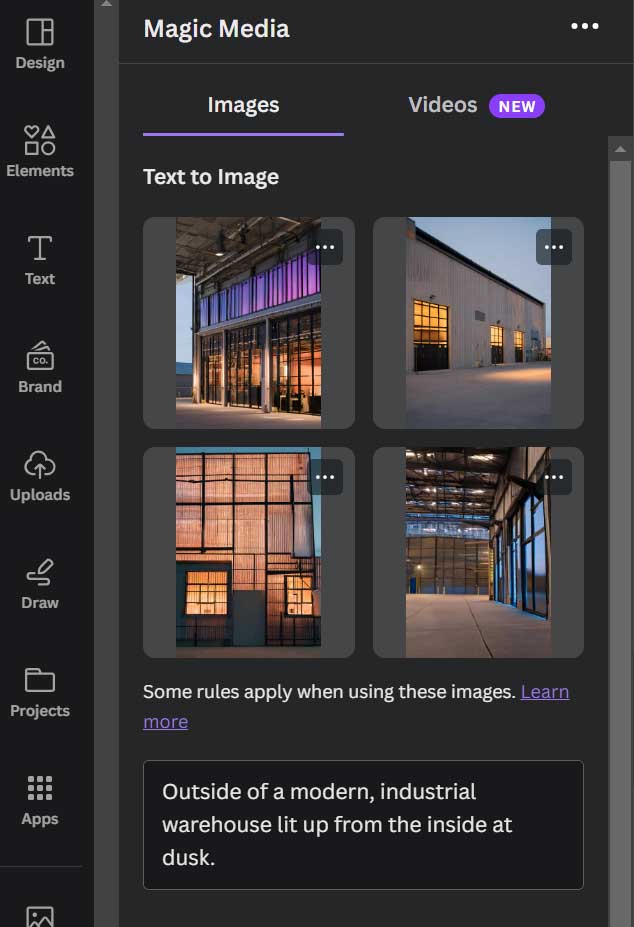
The video generator isn’t quite as good YET, but we can use it.
I find the more description, the better.
Here’s the description I’m using to create a video, “Camera shows an aerial view of a single, industrial warehouse building with lots of windows. The windows are lit from the inside, outside the sky is a sunset at dusk.”
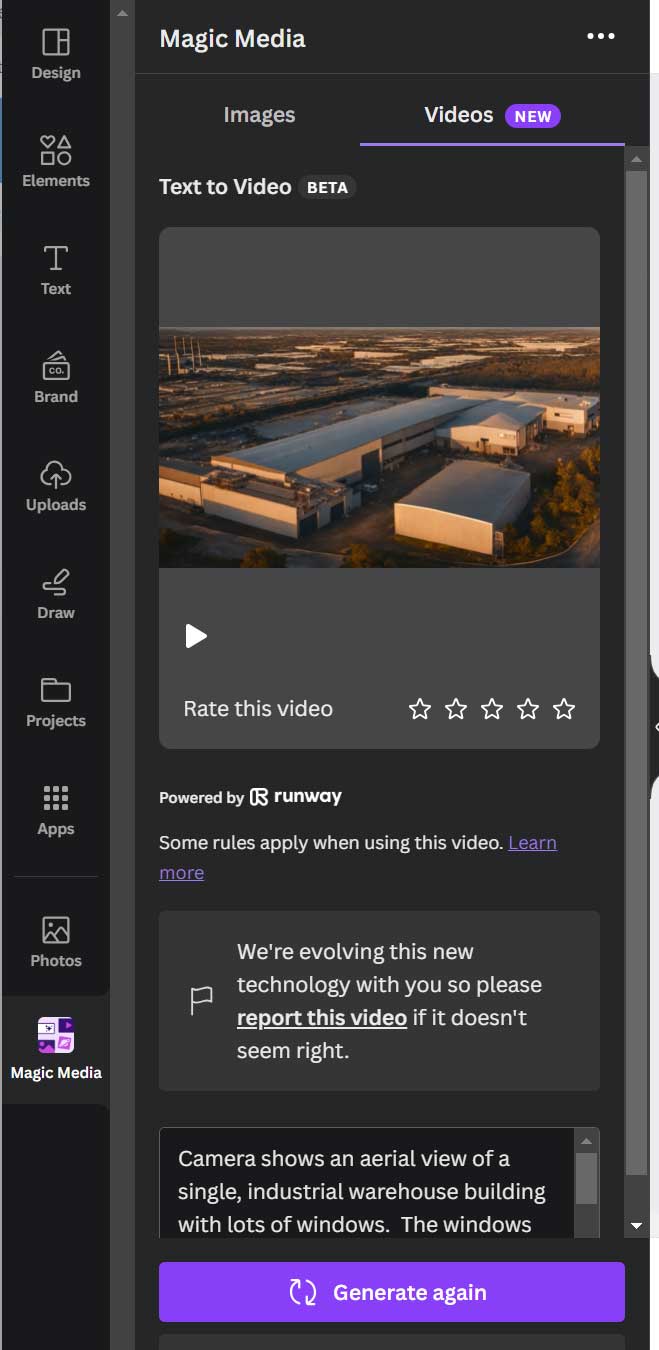
You can change your description to all kinds of different buildings, building color, location, viewpoint, etc.
To be successful at consistency, I suggest batching your work.
Example: Create 5 videos in one day. Each day, post one.
With Canva.com’s Pro account you can create amazing videos, and posts for video content and social media without ever looking into a webcam.
You can enhance these by taking walk-thru videos of your listings and posting them for sale or lease on your social media too! No narration or showing your face necessary.
Every video content campaign needs a website to collect your new leads.
If you want my help in creating a great website to capture those new leads, check out the website designs.
Anyone can build a website.
Anyone can put buttons on a website and call it “lead generating”.
I’m the only one that provides a the Sales Funnel Masterclass, giving you strategies like these to drive traffic to your website, setup automated lead collection, and keep in touch with automated welcome sequences to turn visitors into sales.
If you don’t have a sales funnel, you won’t get long lasting results, period.
If you’re nodding along, let’s get started! Schedule a call or zoom.
I’m out to take the “broke” out of commercial real estate brokerage.
I want to start with you.
You coming? Schedule a call or zoom.